Digital Experience Analytics Overview
About Digital Experience Analytics
Digital Experience Analytics allows brands to quantify the digital experiences of their customers through session replay capture and frustration detection to help identify and close experience gaps. The experience of individual customers across a single web browser, including the detection of 4 frustration behaviors, can be tracked on mobile web and desktop, allowing for proactive identification of issues within digital properties.
Insights captured through session replay can be visualized in a dashboard using the digital opportunities widget, which displays revenue opportunity and the impact of user frustration across an individual web page or collection of pages. Session replay data can also be added to existing dashboards to view sessions alongside survey data.
For information about adhering to applicable data privacy and security regulations while using Digital Experience Analytics, see Data Security & Privacy for Digital Experience Analytics.
Session Replay
Session replay reconstructs how a user experiences your website, allowing you and your team to understand where any user frustration is happening so you can quickly and effectively improve the digital customer experience.
Any frustration behaviors a user displays while on your website, like rage clicks, mouse thrashing, error clicks, and dead clicks are captured through session replay. A session recording is also made of the time a user spends on your website that you can replay to see their experience and understand the reasoning behind their behavior. Any recorded session can be deleted within the Session Replay tab.
For more information on session replay, see the Session Replay Tab and Session Replay Section support pages.
Frustration Detection
Frustration signals help you identify the highest points of user friction across your website by highlighting moments when users exhibit frustration. When session replay is enabled, 4 frustration behaviors will be tracked across your site:
- Rage Click: At least 4 consecutive clicks with less than 200 pixels and 300 milliseconds between each click.
- Mouse Thrash: At least 3 sudden rapid movements of the pointer when it reaches a speed of 2 pixels per millisecond.
- Error Click: Clicking an element that results in an uncaught Javascript error within 50 milliseconds of click or 500 milliseconds of a finger tap.
Qtip: You can view additional details about the error message a user saw within the Session Replay Tab.
- Dead Click: A click on a web button or hyperlink that should have produced an action and does nothing.
Frustration signals can be viewed within the Session Replay tab to see video evidence of the actions users take when they exhibit signs of frustration on mobile web and desktop.
You can also use frustration signals to display intercepts when visitors show common frustration behaviors on your website. See Frustration Targeting Logic.
Viewing Data in a Dashboard
Once you’ve enabled session replay and recorded user sessions on your site, you can visualize session data and frustration signals within a dashboard to see frustration trends over time and explore insights about where peak frustration is occurring for specific web experiences.
Data can be used in the Digital Opportunities Widget, or added to widgets in existing dashboards.
Joining Session Replay Data with Survey Data
To visualize session data in the same dashboard as survey data, make sure any survey you want to add has Text iQ enabled. These surveys must also have embedded data fields that capture the Session ID and Playback URL.
- Navigate to the survey you want to include in your dashboard and add an embedded data element at the top of the survey flow.
- Enter “Q_SR_ID” for the first field name.
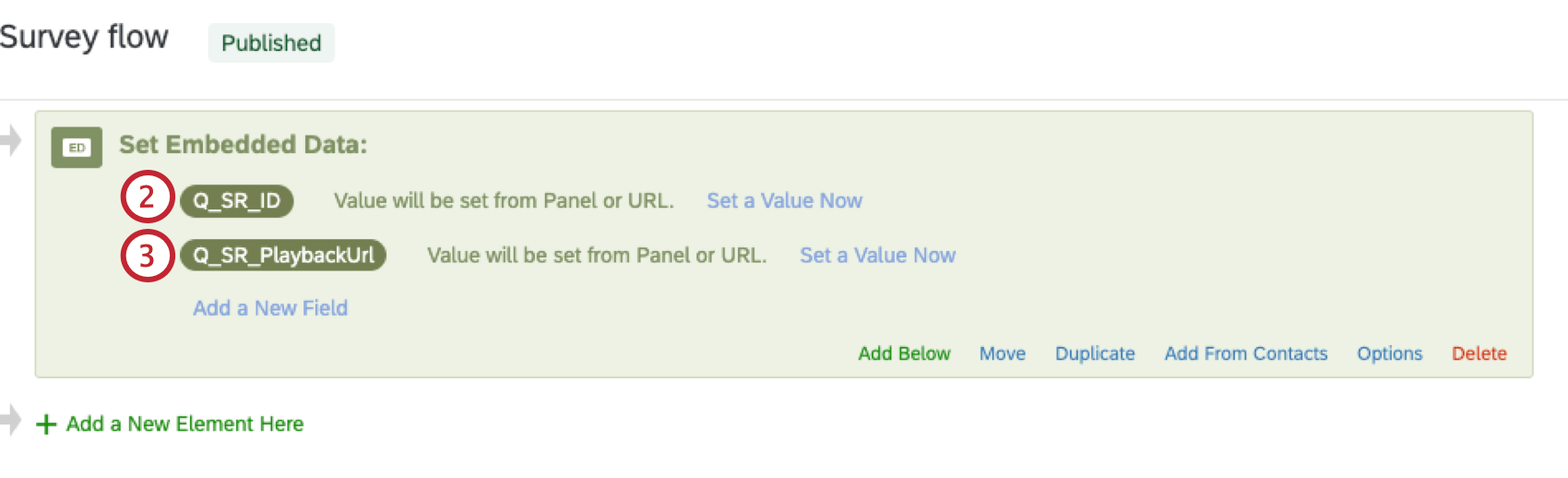
- Enter “Q_SR_PlaybackUrl” for the second field name.
- Leave the values blank.
- Save your survey flow.
Once you’ve added these fields, they can be mapped into your dashboard data.
Permissions
To access Session Replay, users must have the Manage Projects permission. For more information, see Users.