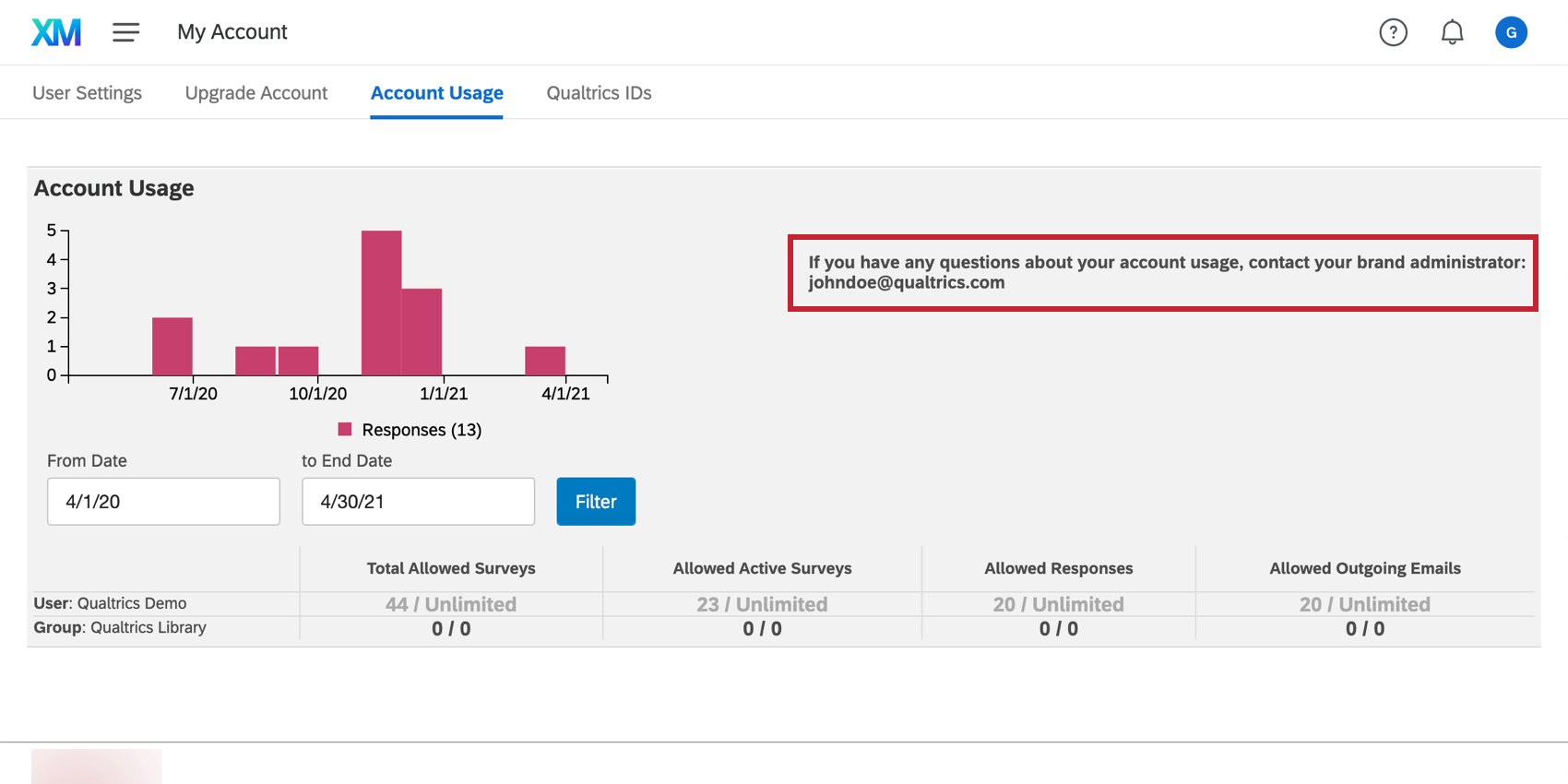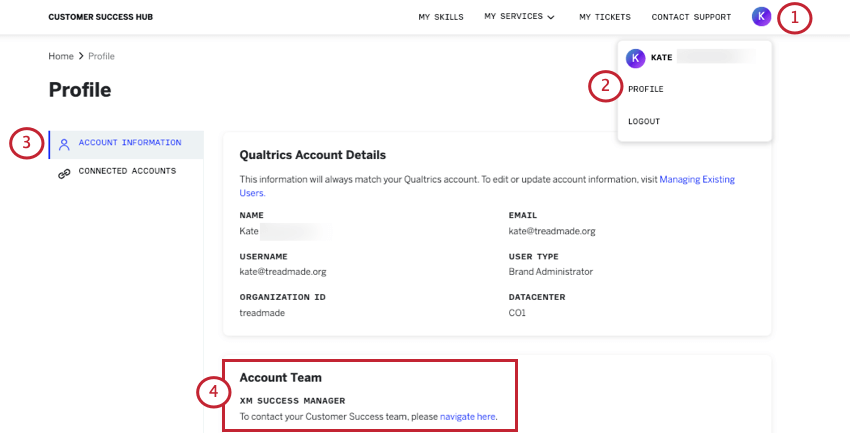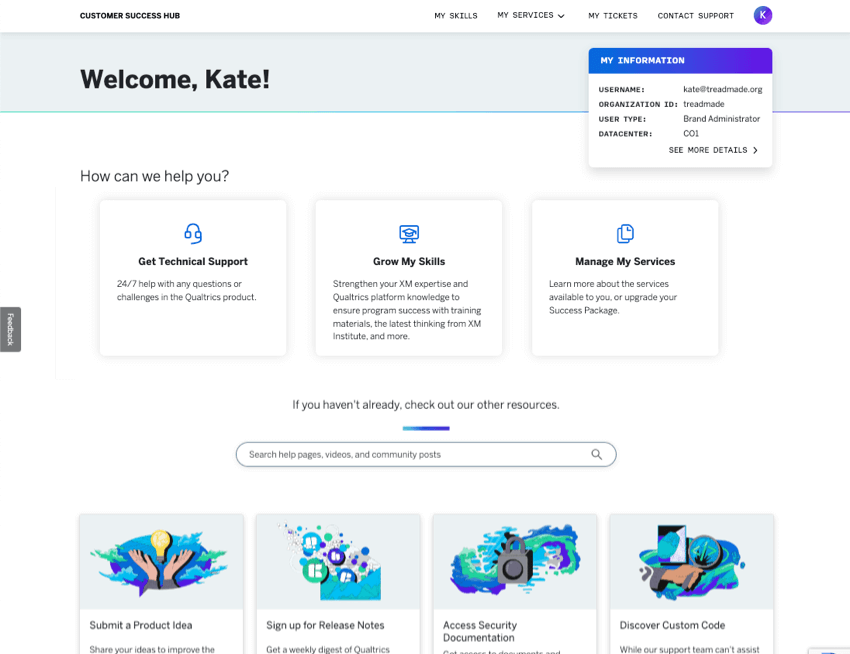Getting Help & Contacting Support
About Getting Help and Contacting Support
This page contains information about how to get in contact with key Qualtrics employees and users, including contacting support for technical assistance.
See Logging into the Customer Success Hub for step-by-step instructions on logging into the Customer Success Hub.
Contacting Your Brand Administrator
Brand Administrators are Qualtrics users who are in charge of moderating their license. Administrators can change the features users have access to, create and delete accounts, manage brand content, and more.
When To Contact Your Brand Administrator
Below is a list of the most common scenarios in which you’d need to contact your Brand Administrator. If your Brand Administrator needs help accomplishing these tasks, they can visit the linked pages for more instructions.
- You would like access to a feature that your license has not purchased.
- You need permission to access a feature your license has purchased.
- You need action or survey ownership transferred between yourself and another user on your license.
- You need your account moved to a new license.
- You need to change the email or username associated with your account.
- You would like an update to a branded theme.
- You would like your account deleted.
- Your account has expired and you need it reactivated.
- You need a deleted survey restored or permanently deleted.
Finding Your Brand Administrator’s Contact Info in the Customer Success Hub
- On the support site, click Contact Us.
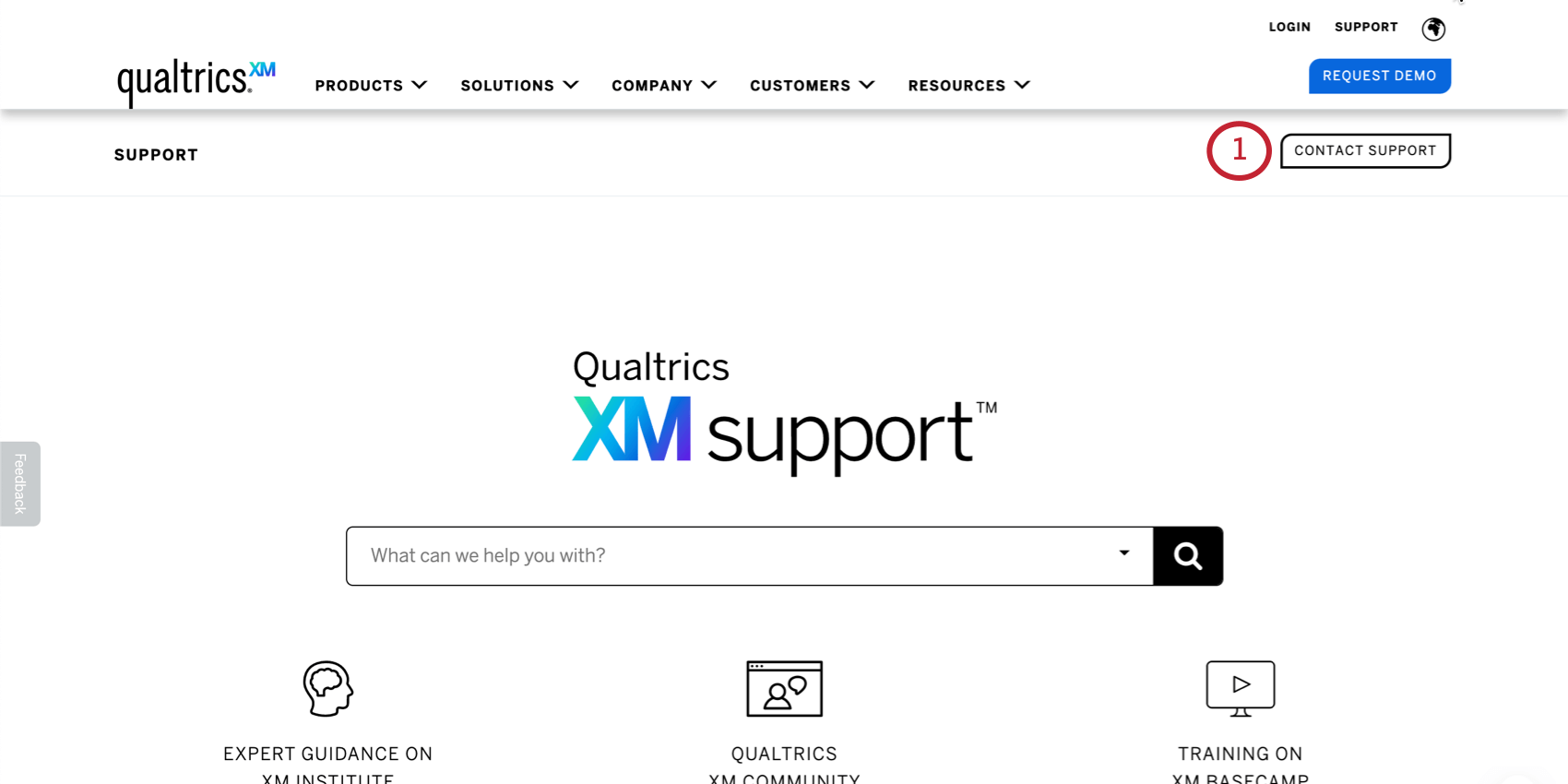
- Log into your Customer Success Hub.
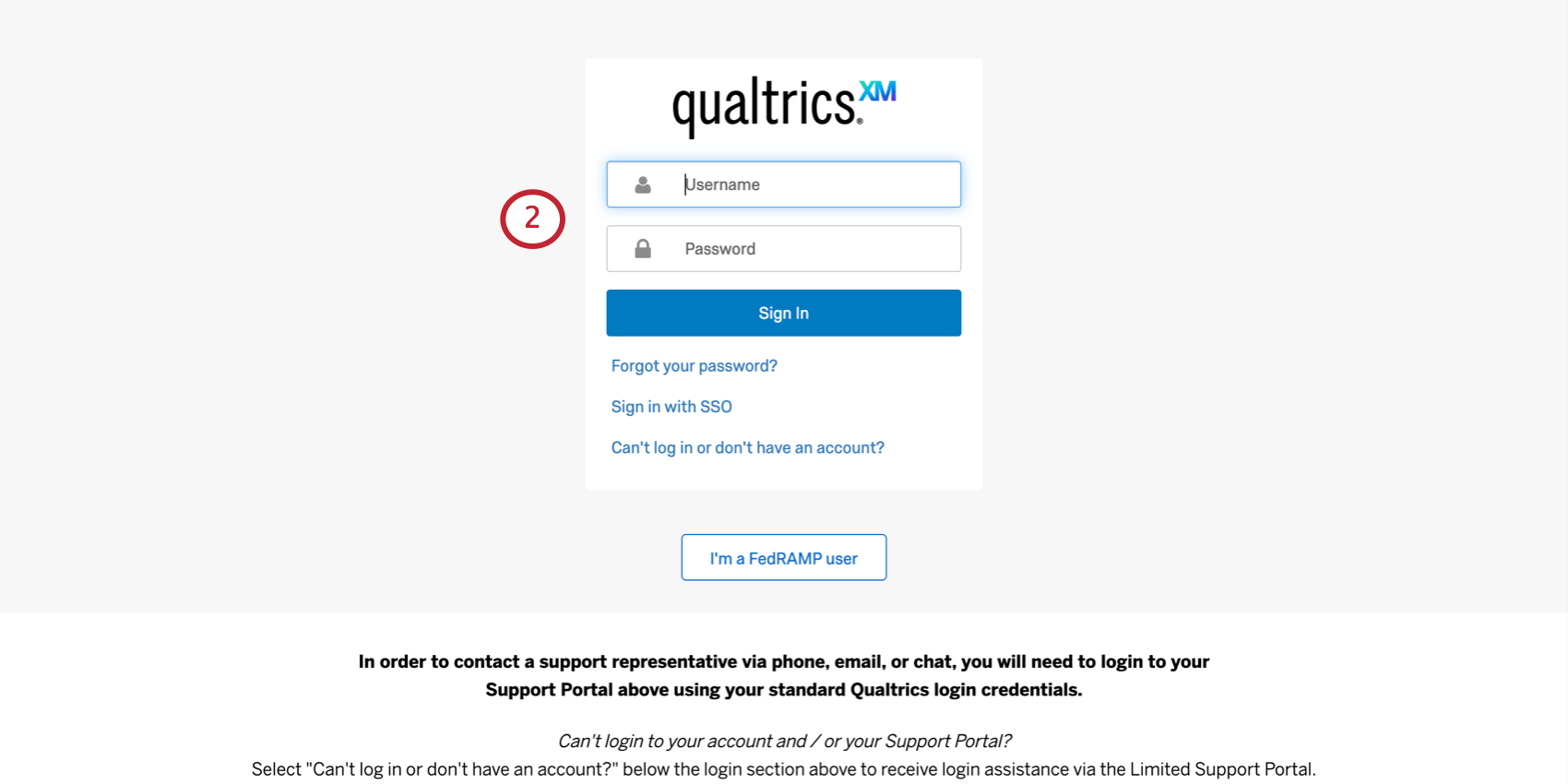
- The Brand Administrator’s contact will be found in the My Information box at the top of the page.
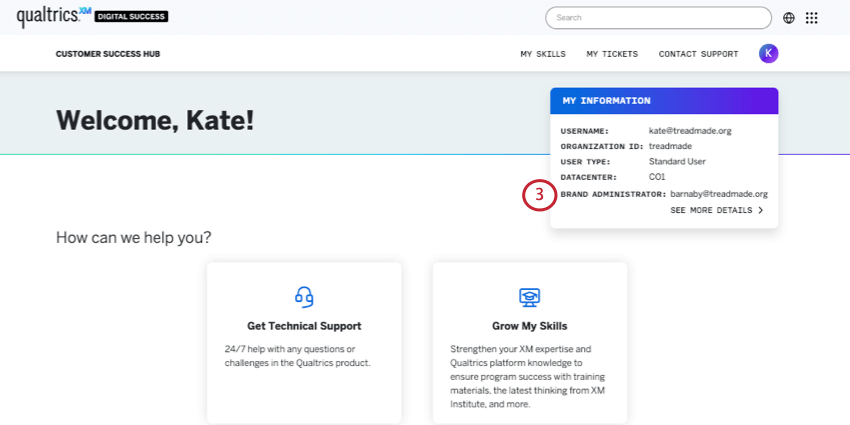
Finding Your Brand Administrator’s Contact Info in Account Settings
- Click the account settings icon in the upper right-hand corner of your Qualtrics account.
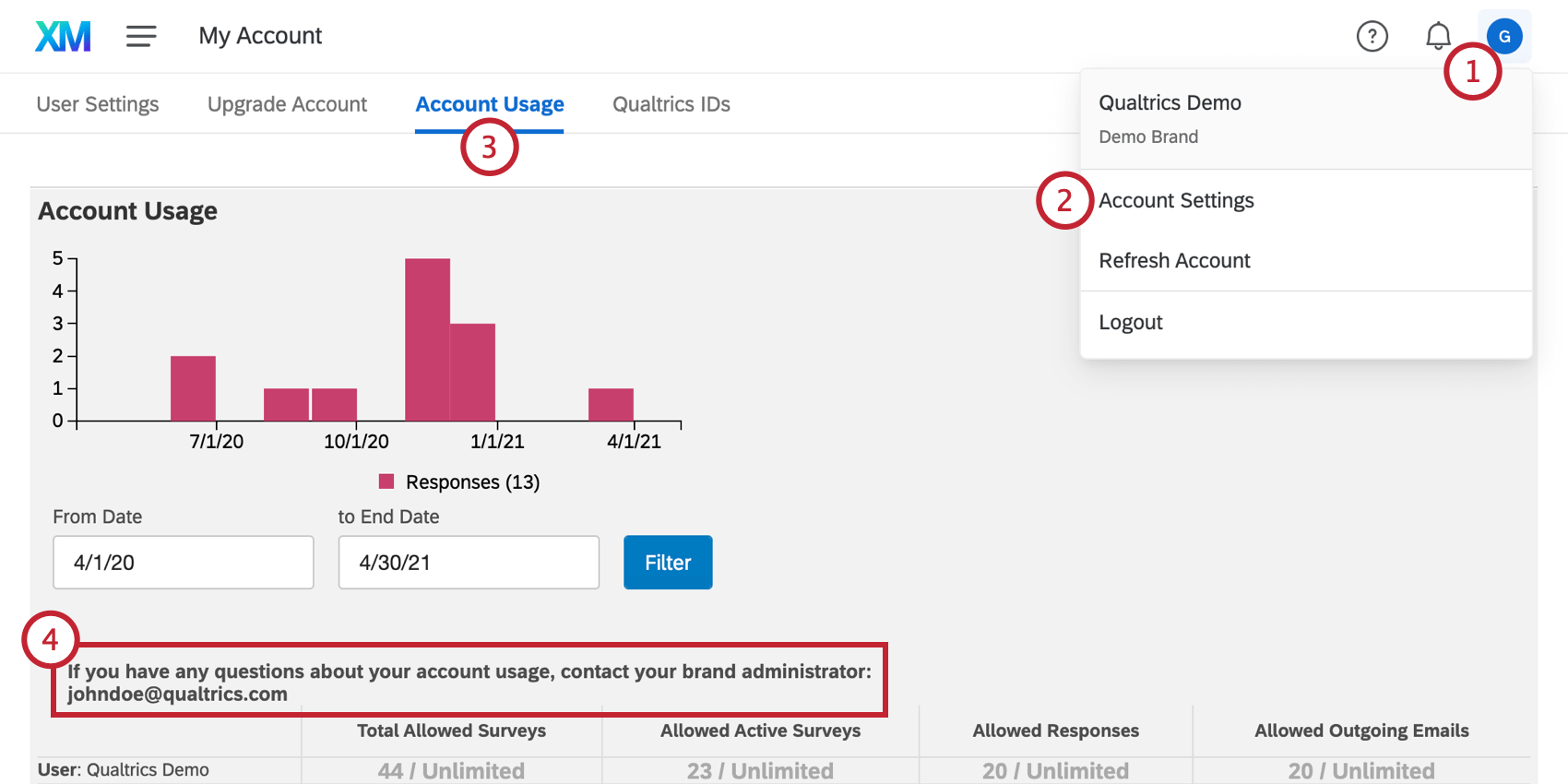
- Choose Account Settings.
- Click Account Usage.
- View your administrator’s contact info.
Contacting Your Account Executive and XM Success Manager
Your Account Executive and XM Success Manager are your account team at Qualtrics. They ensure that your Qualtrics license contains all of your desired features. Any discussion of sales should go to your account team.
When to Contact Your Account Executive / XM Success Manager
Only Brand Administrators should contact Account Executives/XM Success Managers. Below is a list of the most common scenarios for contacting your account team:
- You would like to purchase a feature for your license.
- You are interested in testing a feature that is in preview.
- You would like to increase your response or email limit.
- You would like to escalate a technical issue after reporting the issue to support.
Finding Your Account Executive’s / XM Success Manager’s Contact Info
If you are the person who initiated your Qualtrics license, you likely already have your Account Executive’s and XM Success Manager’s contact information. However, if you do not have this information, you can find it by following the steps below when you log into the Customer Success Hub.
- Click the profile icon in the upper right-hand corner.
- Choose Profile.
- Click Account Information.
- View your Account Executive / XM Success Manager’s contact information in the Account Team section.
In-Product Dynamic Help Window
While working in the product, the dynamic help window allows you to access help resources all in one place. Click the question mark ( ? ) inside the Qualtrics platform to open the help window.
Within the dynamic help window you can:
- Search and view support articles directly in the Qualtrics platform.
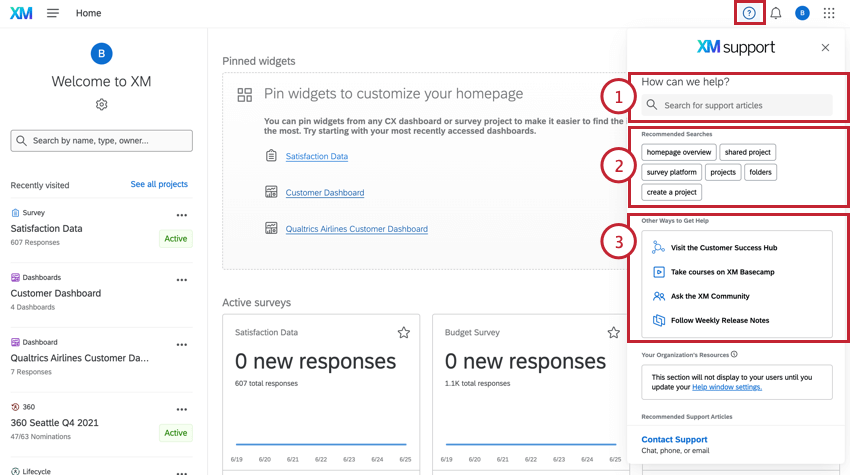
- Receive AI-driven curated recommended searches for you based on where you are working in the platform.
- Navigate to other help resources, including the Customer Success Hub, XM Community, and the Weekly Product Release Notes.
- Brand Administrators can customize the information displayed in this window for their entire organization.
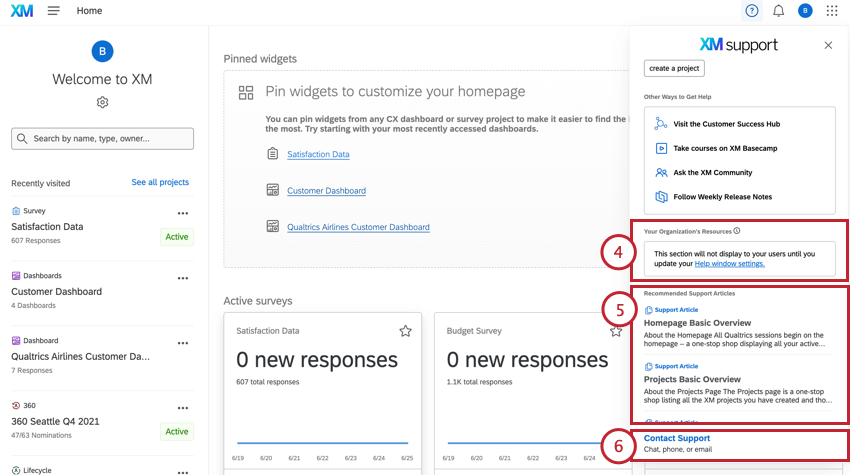
- Receive AI-driven curated support articles for you based on where you are working in the platform.
- Contact support by logging in to your Customer Success Hub.
Searching and Viewing Support Articles
With the dynamic help window you can search and view support articles directly in the product, without disrupting your workflow. Follow the steps below to search and view an article:
- Click the question mark icon in the upper-right corner of your account to open the dynamic help window.
 Qtip: This button can be accessed from any page within your account.
Qtip: This button can be accessed from any page within your account. - Type a keyword or search term into the search bar and hit enter on your keyboard. Alternatively, you can select a popular or recommended search from the tags below the search bar.
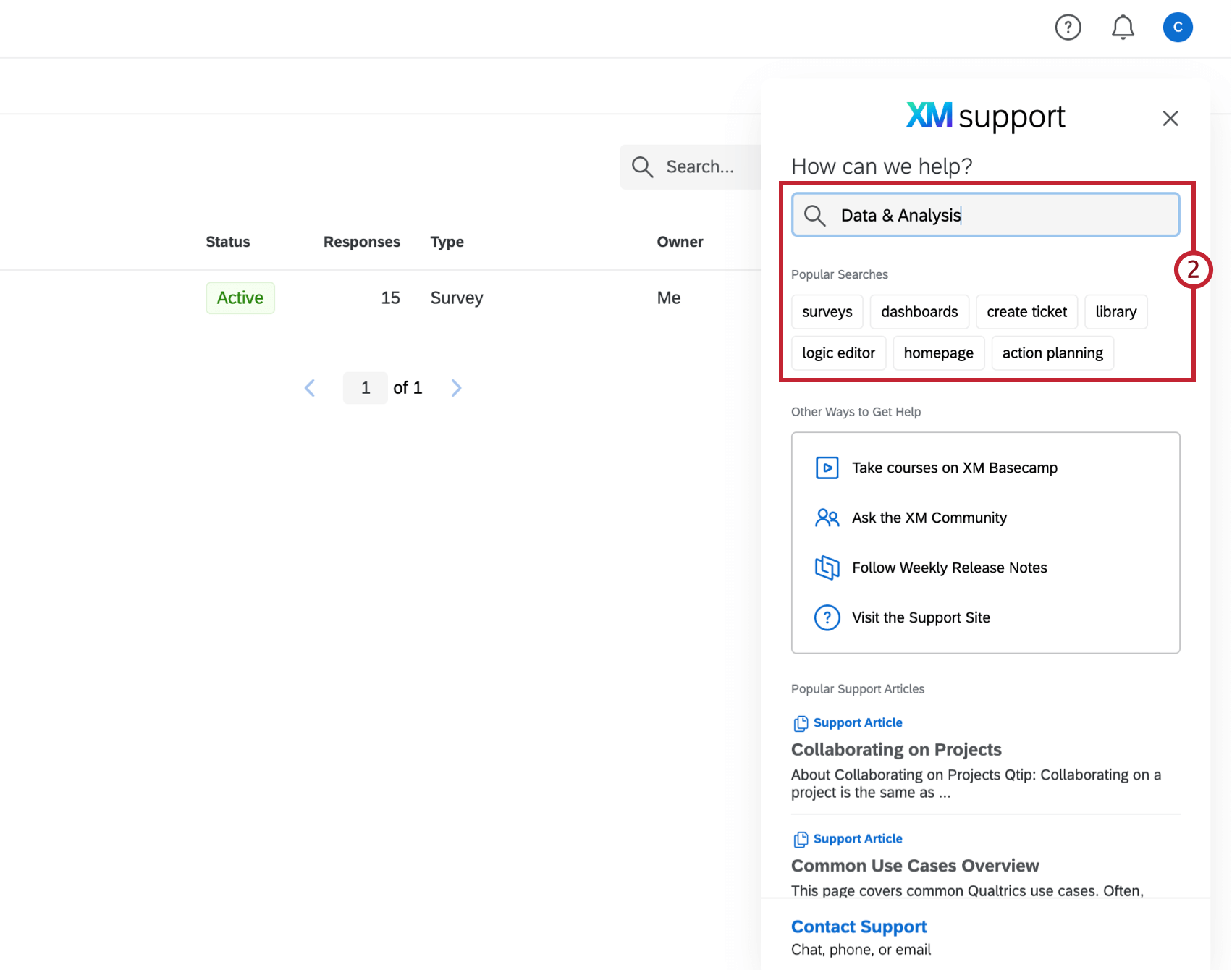
- Browse the search results page, and click the support article you want to view.
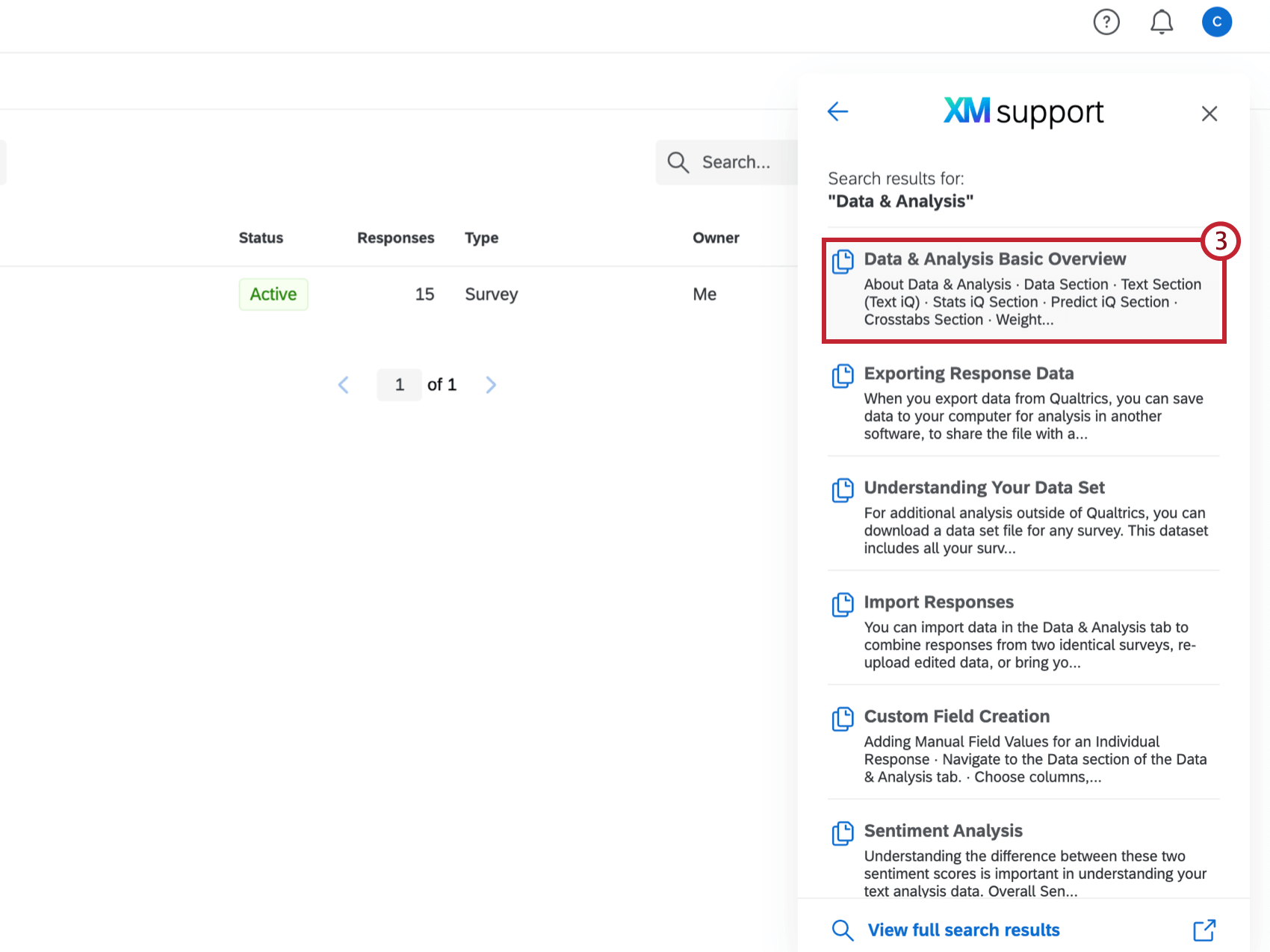 Qtip: If you want to do a more in-depth search, click View full search results to open the search results with filtering options in a new tab.
Qtip: If you want to do a more in-depth search, click View full search results to open the search results with filtering options in a new tab. - Browse the support article to find the information you need. Click Open in new tab to view the article in a separate browser tab.
Qtip: If you close the dynamic help window at any time, the spot you were on will be saved.
Customer Success Hub
Whether you’re using a licensed or free account, the Customer Success Hub is the single entry point for support, services, and helpful resources at Qualtrics. Here, you can:
- See the services available to you in one central location.
- Submit tickets to the Support Team (and, depending on your license, your Technical Account Manager, and Enterprise Support).
- Search all of our support resources right inside the portal itself – including content from the Support Site, Community, and XM Institute.
- Find administrator contact information if you’re a standard user, or key Qualtrics account contacts if you’re an administrator.
- See crucial account details, such as your username, organization ID, user type, and datacenter.
- View your support ticket and escalation history.
For more information on the resources and services available in the portal, see the Customer Success Hub support page.
System Status Page
The System Status page allows you to view the current status for our various products and services. You can subscribe to email notifications or SMS (text messages) to hear about incidents in real-time.
Email updates
- Navigate to status.qualtrics.com/
- Click Subscribe to Updates.

- Select the envelope icon and enter your email address.
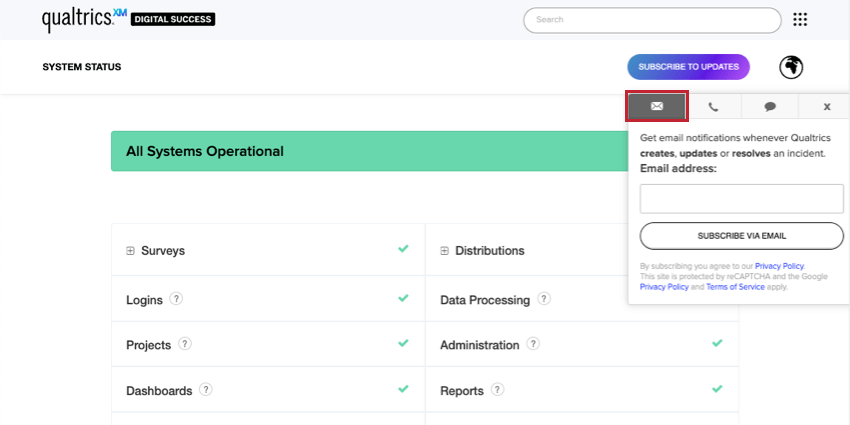
- Click Subscribe via Email.
Text message updates
- Navigate to status.qualtrics.com/
- Click Subscribe to Updates.

- Select the phone icon and enter your number.
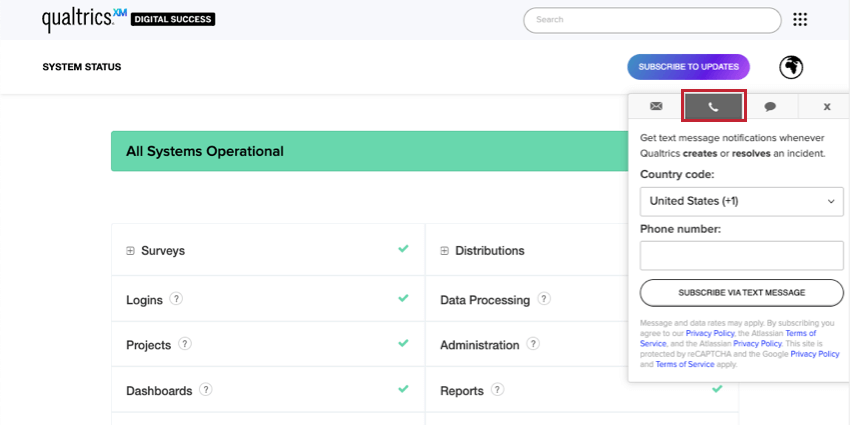
- Click Subscribe via Text Message.